Step 1
Get to your Admin Panel, go to Plugins and click Add New.
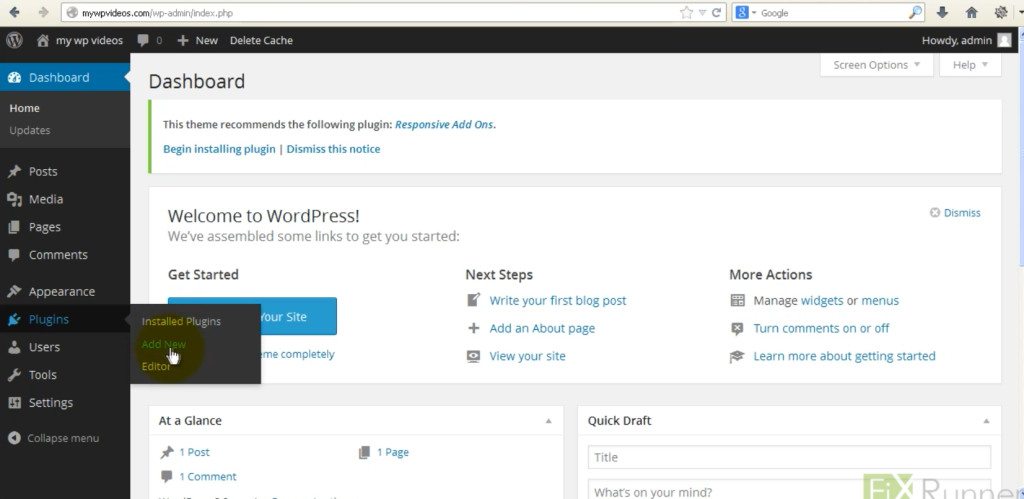
Step 2
Type “super cache” in the search field.
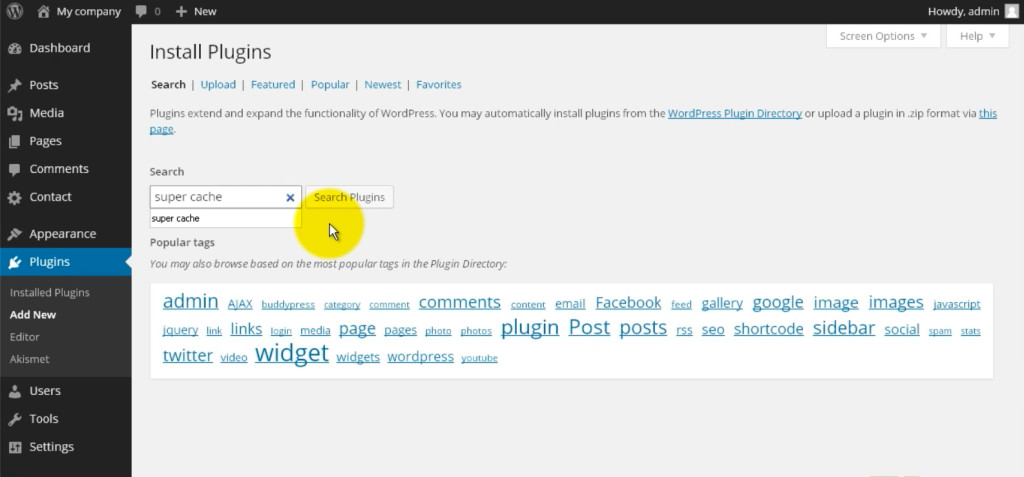
Step 3
Locate WP Super Cache. Click Install Now and then Activate Plugin.

Step 4
You’ll see a warning at the top of the page requesting you to enable the plugin. Click on the Plugin Admin Page link. This will take you to the plugin settings page.

Step 5
In the Caching section, enable Caching On.
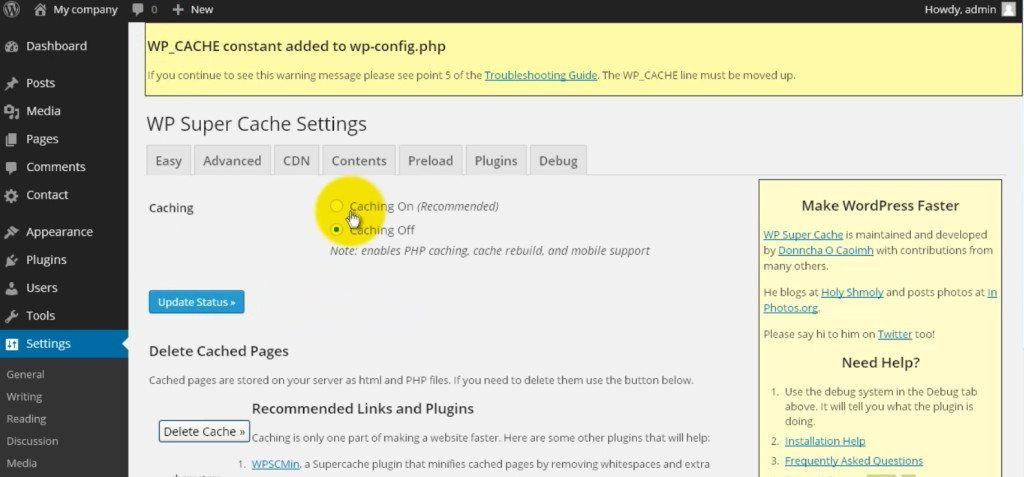
Step 6
Click on Update Status
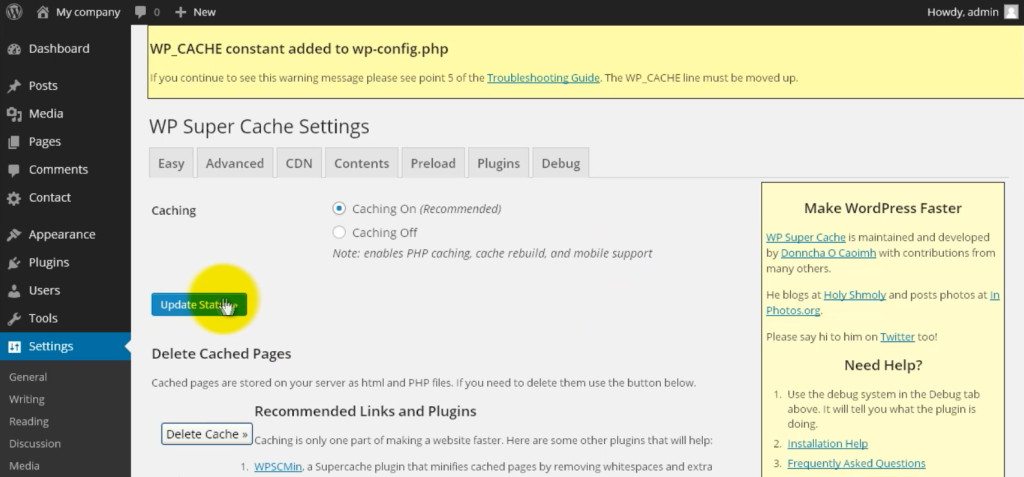
Step 7
Go to Advanced tab.
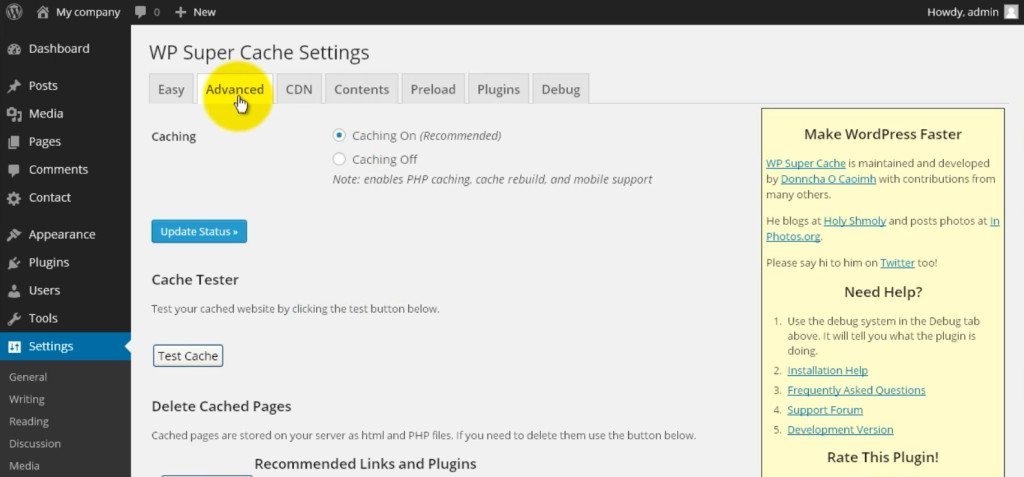
Step 8
Make sure that Use PHP to serve cache files is enabled.
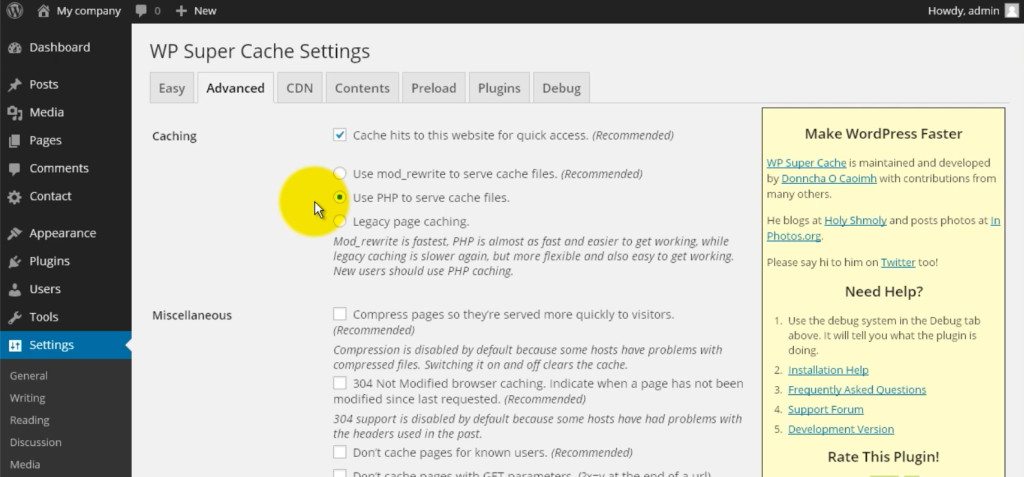
Step 9
Under Miscellaneous section, enable Compress pages so they’re served more quickly to visitors.
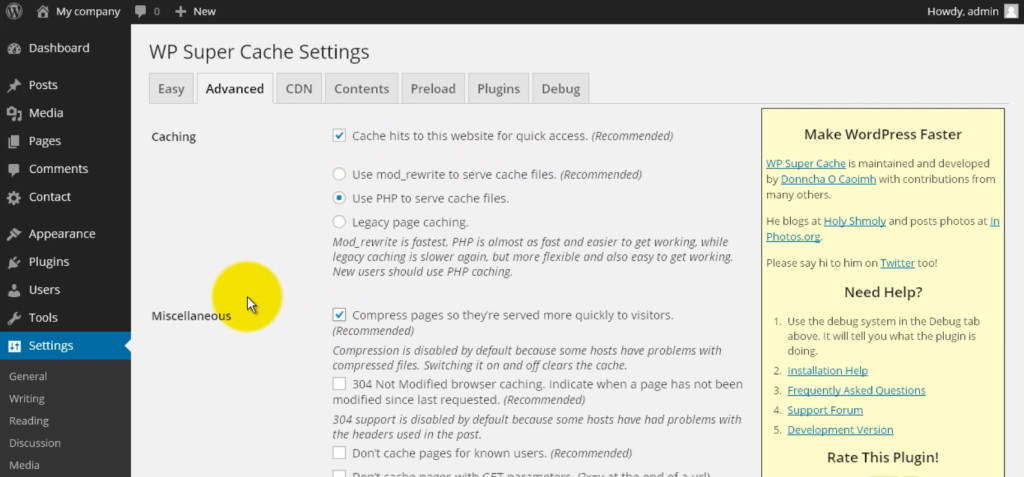
Step 10
Also enable Don’t cache pages for known users.
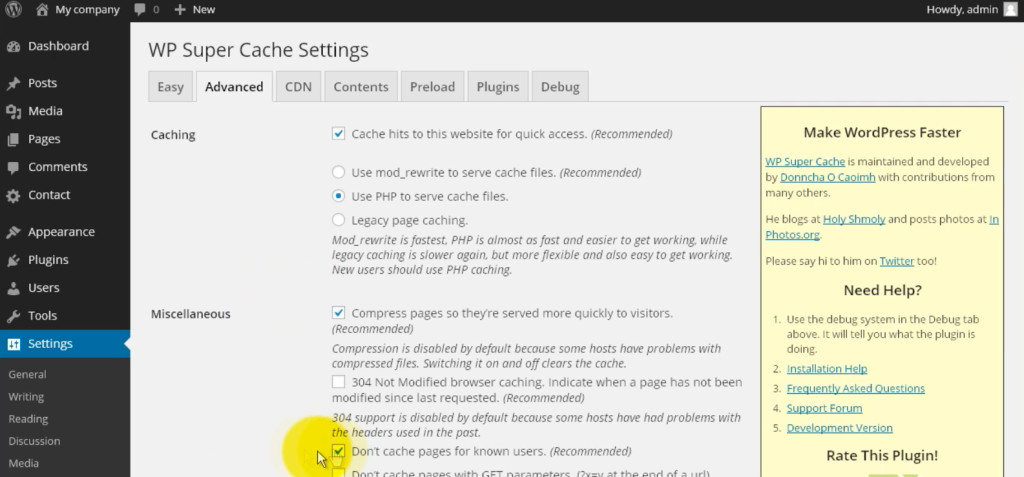
Step 11
Make sure Cache rebuild is enabled.
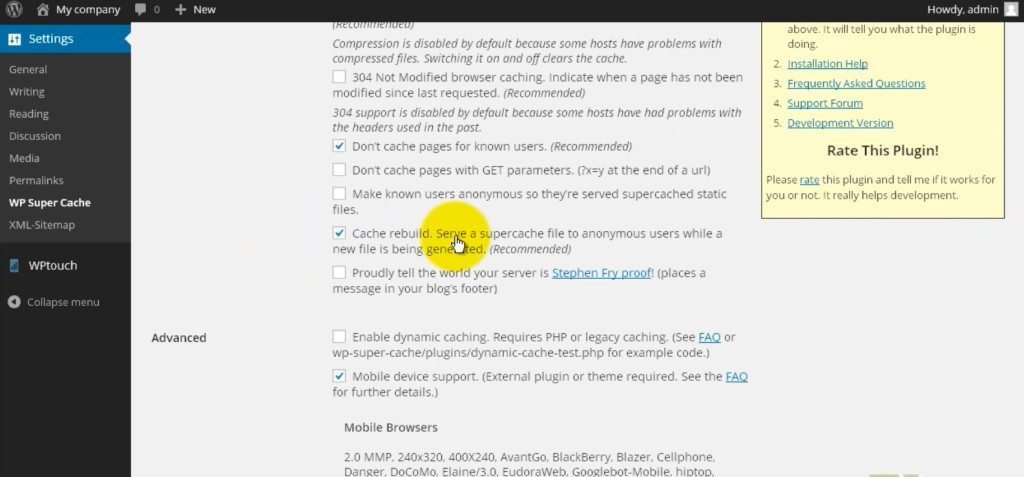
Step 12
Under Advanced section, enable Extra homepage checks.
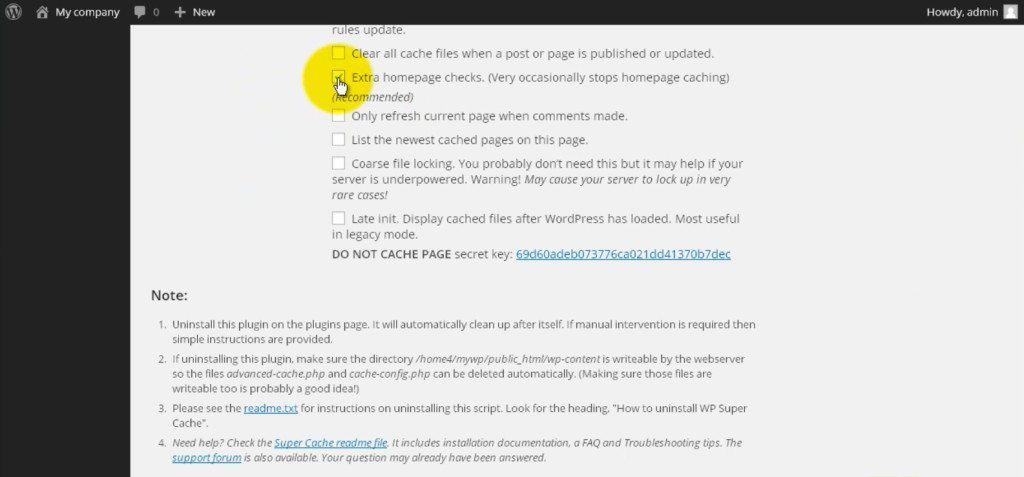
Step 13
Click Update Status.
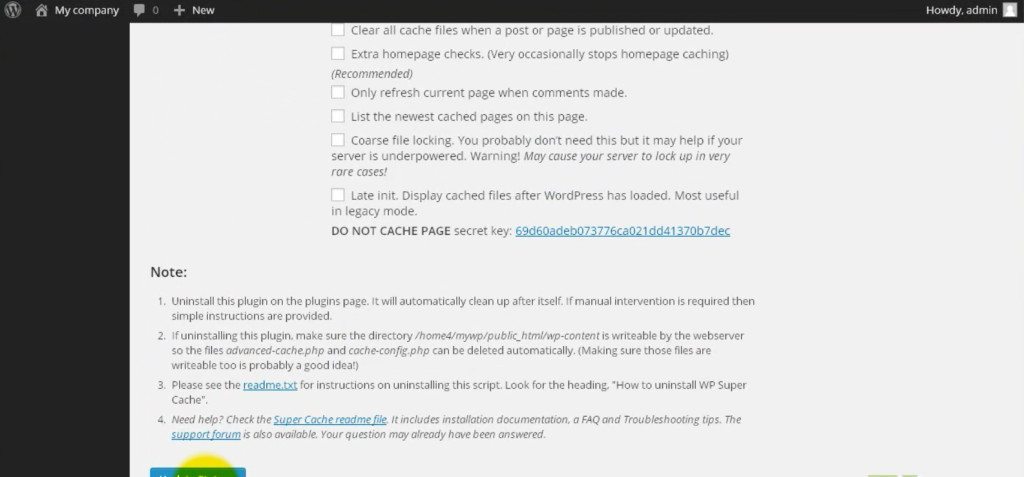
Step 14
Click Save Changes.
You’re done. Your website will now be loading much faster.
Grab the free e-book "How to Write Copy That People AND Search Engines LOVE"
If you would like some more information on how to leverage the latest trends for your business, contact Steve at insight.web@insightdesign.com.au or call
. Connect
Connect